Learn how to book Train ticket in UTS app, we explain each step in detail for booking a train ticket using the UTS app:
How to book Train ticket in UTS app?
Booking a train ticket using the UTS (Unreserved Ticketing System) app is a convenient way to obtain unreserved tickets for your journey.
Step-by-Step Guide to Book a Train Ticket Using the UTS App
1. Download and Install the UTS App
- Google Play Store: UTS Mobile App for Android
- Apple App Store: UTS Mobile App for iOS
2. Register or Login
- Register:
- Open the app and select the “Register” option.
- Enter your mobile number and tap on “Send OTP.”
- Enter the OTP received on your mobile number to verify and complete the registration.
- Set your password and other required details to create your account.
- Login:
- If you already have an account, enter your mobile number and password to log in.
3. Select Booking Option
- After logging in, you will see several options on the home screen:
- Book Ticket: For general unreserved booking.
- Quick Booking: For frequently traveled routes.
- Platform Ticket: For platform entry valid for 2 hours.
- Season Ticket: For regular commuters.
- QR Booking: For booking via QR codes available at stations.
4. Choose the Ticket Type
- Tap on “Book Ticket” for general unreserved booking.
5. Enter Journey Details
- From Station: Select the source station from the list.
- To Station: Select the destination station.
- Select the number of passengers and their types: Specify how many tickets you need.
- Indicate the passenger type for each ticket (Adult, Child). 4 passengers can be booked on single ticket, by selecting number of passengers.
- Journey Date: Choose the journey date. Note that UTS tickets are typically valid for the same day.
- Train Type: Choose the type of train (e.g., Suburban, Passenger, Express, Superfast, Mail/Express).
- Class: Select the class (usually General Class for unreserved tickets).
6. Select Travel Mode
- Choose the travel mode (Paperless or Print).
- Paperless Ticket: No need to print; you can show the ticket on your mobile phone.
- Print Ticket: You need to print the ticket from an ATVM (Automatic Ticket Vending Machine) at the station.
7. Select Payment Option
- Review the ticket details and fare.
- Proceed to payment by selecting your preferred payment method:
- Debit/Credit Cards
- Net Banking
- UPI
- Mobile Wallets
- R-Wallet
8. Complete Payment
- Enter the required payment details and complete the transaction.
9. Ticket Confirmation
- After successful payment, your ticket will be generated.
- Booked Tickets Section: You can view the ticket in the “Booked Tickets” section of the app.
- Show Digital Ticket: If you selected the paperless mode, show the digital ticket from your mobile phone during the journey when requested by the ticket inspector.
- Print Ticket: If you selected the print mode, print your ticket from an ATVM at the station before boarding.
Tips for Using the UTS App
- Enable Location Services: Ensure location services (GPS) are enabled on your phone, as the app may use this to validate your booking within a specific geographical range from the departure station.
- Geofencing Restrictions: Book your ticket outside the geofenced area (usually a few meters around the station) to avoid booking being blocked.
- No Cancellation: Unreserved tickets generally cannot be canceled, so double-check all details before booking.
- Book Before Boarding: Make sure to book your ticket before boarding the train to comply with Indian Railways’ guidelines.
- Ensure your phone has sufficient battery charge before traveling.
- Keep your internet connection active to display the ticket when required.
- The ticket is valid only for the day of journey and within the specified time limit.
By following these steps, you can easily book your unreserved train ticket using the UTS app and enjoy a hassle-free journey.
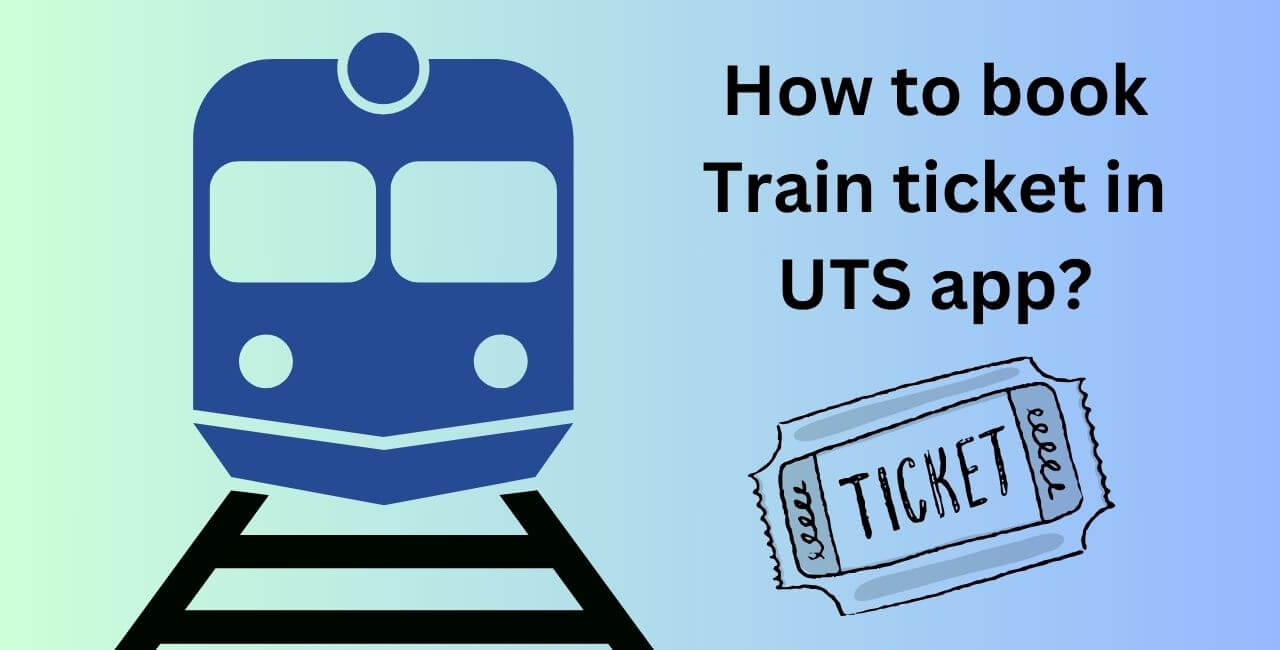
2 thoughts on “How to book Train ticket in UTS app?”