How to Change IRCTC Password? Changing your IRCTC password is a straightforward process. You can change your password through the IRCTC website or the IRCTC Rail Connect app. Here’s a detailed guide for both methods:
How to Change IRCTC Password?
Method 1: Changing IRCTC Password on the Website
Step 1: Visit the IRCTC Website
- Open your web browser and go to the IRCTC Website.
Step 2: Log in to Your IRCTC Account
- Enter your IRCTC user ID and password.
- Complete the captcha and click on the “Login” button.
Step 3: Go to My Profile
- Once logged in, navigate to the “My Account” section.
- Click on “My Profile.”
Step 4: Change Password
- In the “My Profile” section, click on “Change Password.”
- You will be directed to the “Change Password” page.
Step 5: Enter Required Information
- Enter your current password in the designated field.
- Enter your new password in the “New Password” field. Ensure that your new password meets IRCTC’s security requirements (usually a combination of letters, numbers, and special characters).
- Re-enter the new password in the “Confirm Password” field to verify.
Step 6: Save Changes
- Click on the “Submit” or “Save” button to change your password.
- A confirmation message will appear indicating that your password has been successfully changed.
Method 2: Changing IRCTC Password on the IRCTC Rail Connect Mobile App
Step 1: Open the IRCTC Rail Connect App
- Open the IRCTC Rail Connect app on your mobile device.
Step 2: Log in to Your IRCTC Account
- Enter your IRCTC user ID and password.
- Complete the captcha and tap on the “Login” button.
Step 3: Go to My Profile
- Once logged in, tap on the menu icon (usually represented by three horizontal lines or a user icon).
- Select “My Profile” from the menu options.
Step 4: Change Password
- In the “My Profile” section, tap on “Change Password.”
- You will be directed to the “Change Password” page.
Step 5: Enter Required Information
- Enter your current password in the designated field.
- Enter your new password in the “New Password” field. Ensure that your new password meets IRCTC’s security requirements.
- Re-enter the new password in the “Confirm Password” field to verify.
Step 6: Save Changes
- Tap on the “Submit” or “Save” button to change your password.
- A confirmation message will appear indicating that your password has been successfully changed.
Tips for Creating a Strong Password
- Use a mix of characters: Combine upper and lower case letters, numbers, and special characters.
- Avoid common passwords: Do not use easily guessable passwords like “password123” or “123456.”
- Create a unique password: Make sure your IRCTC password is different from passwords you use for other accounts.
Summary
To change your IRCTC password, log in to your account via the IRCTC website or Rail Connect app, navigate to the “My Profile” section, select “Change Password,” and enter your current and new passwords. Make sure to use a strong, unique password to enhance the security of your account.
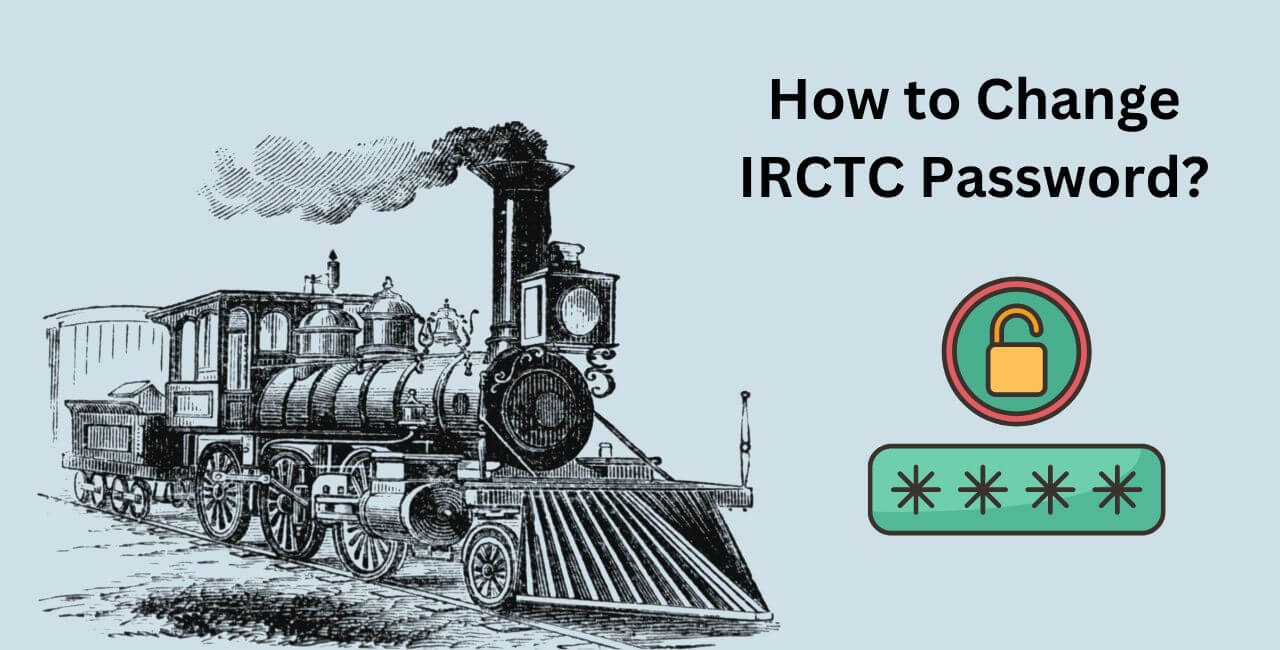
1 thought on “How to Change IRCTC Password?”