How to Reset IRCTC Password? Resetting your IRCTC password involves a few simple steps. You can reset your password through the IRCTC website or the IRCTC Rail Connect app. Here’s a detailed guide for both methods:
How to Reset IRCTC Password?
Method 1: Resetting IRCTC Password on the Website
Step 1: Visit the IRCTC Website
- Open your web browser and go to the IRCTC Website.
Step 2: Navigate to the Login Page
- On the homepage, click on the “Login” button at the top right corner.
Step 3: Click on “Forgot Password”
- Below the login fields, click on the “Forgot Password?” link.
Step 4: Enter Required Information
- User ID: Enter your IRCTC user ID.
- Captcha: Enter the captcha code as shown in the image.
- Click on the “Next” button.
Step 5: Verification
- Email/Phone Verification: Depending on your account settings, you will receive a verification code on your registered email ID or mobile number.
- Enter Verification Code: Enter the verification code you received.
Step 6: Set New Password
- New Password: Enter your new password. Ensure it meets IRCTC’s security requirements (combination of letters, numbers, and special characters).
- Confirm Password: Re-enter the new password to confirm.
- Click on the “Submit” button.
Step 7: Confirmation
- You will receive a confirmation message indicating that your password has been successfully reset.
- You can now log in to your IRCTC account using the new password.
Method 2: Resetting IRCTC Password on the IRCTC Rail Connect Mobile App
Step 1: Open the IRCTC Rail Connect App
- Open the IRCTC Rail Connect app on your mobile device.
Step 2: Navigate to the Login Page
- On the app’s homepage, tap on the “Login” button.
Step 3: Click on “Forgot Password”
- Below the login fields, tap on the “Forgot Password?” link.
Step 4: Enter Required Information
- User ID: Enter your IRCTC user ID.
- Captcha: Enter the captcha code as shown in the image.
- Tap on the “Next” button.
Step 5: Verification
- Email/Phone Verification: Depending on your account settings, you will receive a verification code on your registered email ID or mobile number.
- Enter Verification Code: Enter the verification code you received.
Step 6: Set New Password
- New Password: Enter your new password. Ensure it meets IRCTC’s security requirements.
- Confirm Password: Re-enter the new password to confirm.
- Tap on the “Submit” button.
Step 7: Confirmation
- You will receive a confirmation message indicating that your password has been successfully reset.
- You can now log in to your IRCTC account using the new password.
Tips for Creating a Strong Password
- Use a mix of characters: Combine upper and lower case letters, numbers, and special characters.
- Avoid common passwords: Do not use easily guessable passwords like “password123” or “123456.”
- Create a unique password: Make sure your IRCTC password is different from passwords you use for other accounts.
Summary
To reset your IRCTC password, visit the IRCTC website or open the IRCTC Rail Connect app, click on the “Forgot Password” link, enter your user ID and captcha, verify your email or phone, set a new password, and confirm it. Ensure your new password is strong and unique for better security.
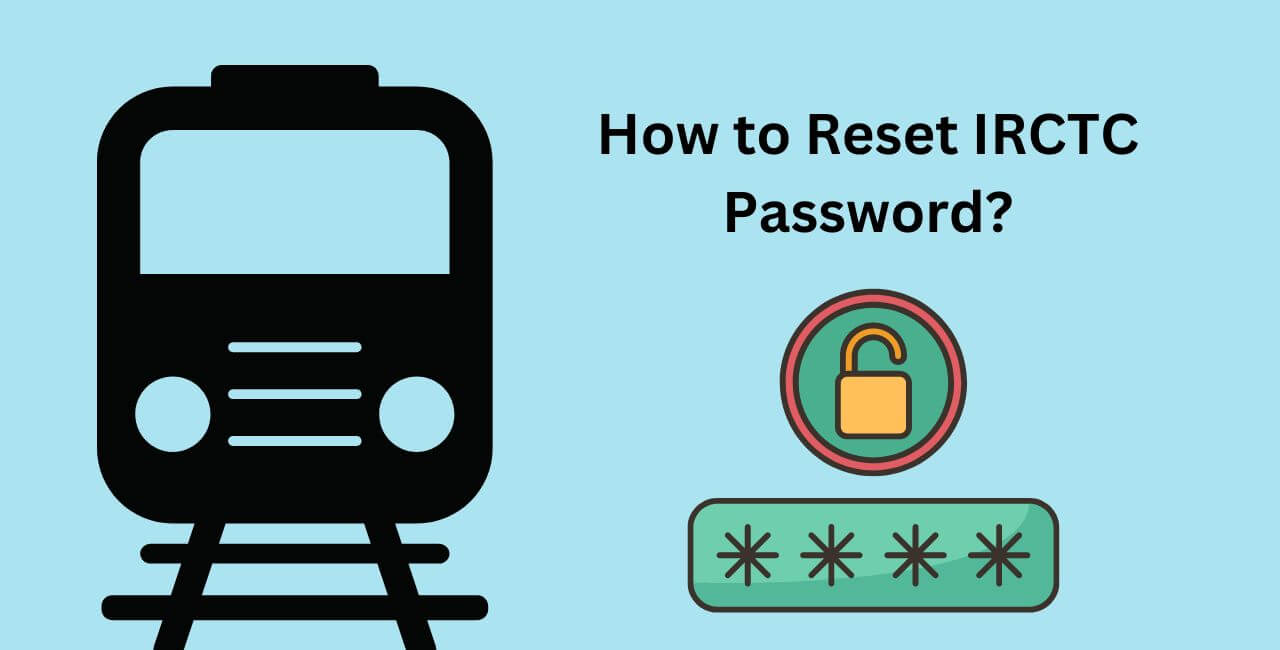
1 thought on “How to Reset IRCTC Password?”